A few days ago, Prime Minister Scott Morrison announced a six-month moratorium on rental evictions during the coronavirus pandemic. For property managers, this means reducing rent for certain tenants or charging no rent for an extended period of time.
To help you out, PropertyMe makes adjusting rent, scheduling discounts and applying credits quick and easy. We’ve also included some COVID-19 example scenarios with step-by-step instructions below.
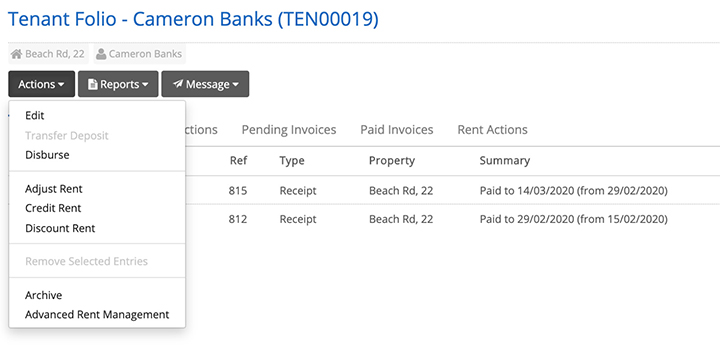
Without further ado, here’s the PropertyMe Feature Spotlight on rent adjustments, credits and discounts:
Adjusting rent
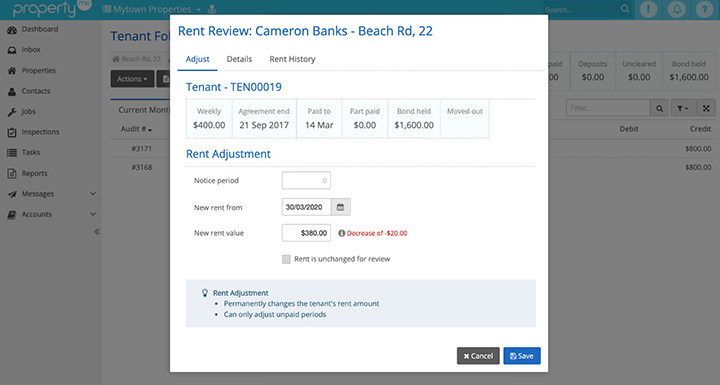
PropertyMe allows you to apply a rent adjustment to permanently increase or decrease a tenant’s rent for unpaid periods in a few simple steps.
Here’s how to apply a rent adjustment to a tenant folio in PropertyMe:
- Inside tenant folio select the Actions button > Adjust Rent
- Use Notice period to adjust the New rent from field or edit the New rent from field to overwrite the Notice period (note that the New rent from date cannot be any earlier than the rent paid to date)
- Add the New rent value
- Hit Save
The new rent amount is stored in the tenant file until the rent paid to date reaches the New rent from date. Thereafter, the rent adjustment will come into effect.
For example, if the tenant has paid to the 10th but the New rent from date starts on the 17th, then the old rent will show until the rent is paid to the 17th.
If you’re a PropertyMe subscriber, you can follow these step-by-step instructions to process a rent adjustment.
Rent credit
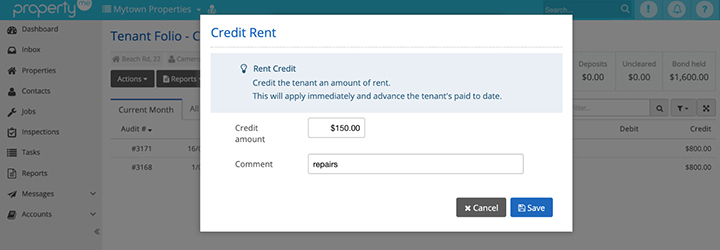
From time to time, you may need to credit a tenant for out-of-pocket expenses.
Here’s how to apply a rent credit to a tenant folio in PropertyMe:
- Inside tenant folio select the Actions button > Credit Rent
- Enter the Credit amount
- Add a Comment (note that this will appear on the tenant’s history report and the owner statements, and will create a management fee bill based on the amount credited)
- Hit Save to apply the credit to the paid to dates immediately
When you apply a rent credit, the owner will be charged a management fee for the credited period. If you would like to remove this, you can go to the owner folio > Pending Bills tab, open the management fee and hit Cancel.
If you make a mistake during this process or want to remove the credit, you can easily do so by going to the tenant folio > Rent Actions tab. From there tick the Credit, click Actions and Remove Selected Entries.
If you’re a PropertyMe subscriber, you can follow these step-by-step instructions to apply a rent credit.
Rent discount
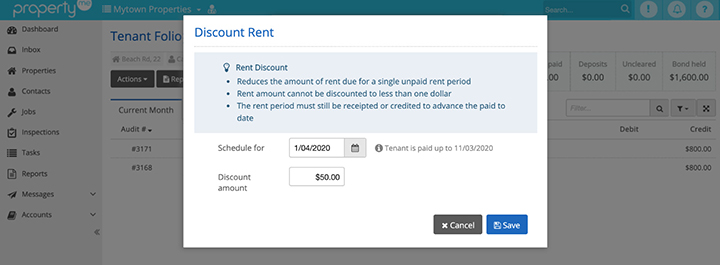
A rent discount reduces the amount of rent due for a single unpaid rent period. The difference between a rent discount and a rent credit is that you can schedule a discount in advance.
Here’s how to apply a rent discount to a tenant folio in PropertyMe:
- Inside tenant folio select the Actions button > Discount Rent
- Use Schedule for to select the date you want the discount to apply
- Add the Discount amount (note that the rent amount cannot be discounted to less than $1)
- Hit Save
Note that the rent period must still be receipted or credited to advance the paid to date.
If you’re a PropertyMe subscriber, you can follow these step-by-step instructions to schedule a rent discount.
COVID-19 example scenarios
There may come times when you need to charge no rent or reduce the rent over an extended period of time due to the property becoming uninhabitable or a global pandemic such as COVID-19.
Here are four example scenarios and how to apply them in PropertyMe:
Credit tenant with four weeks free rent
- Calculate four weeks of rent
- Follow the above steps to apply a rent credit
- Add a Comment such as Free 4 Weeks Rent Credit – COVID-19
Note that this comment will appear on the tenant’s history report and the owner statements and this will also create a management fee bill based on the amount credited. If you want to remove this, simply go to the owner folio > Pending Bills tab, open the management fee and hit Cancel.
If you make a mistake during this process or want to remove the credit, you can easily do so by going to the tenant folio > Rent Actions tab. From there tick the Credit, click Actions and Remove Selected Entries.
Reduce tenant’s rent by $200 for one rental period
- Know what date you want to schedule the discount for
- Follow the above steps to apply a rent discount of $200
Note that if the tenant has paid past the date you are wanting to apply this discount then:
- Reverse the receipt
- Enter the discount
- Receipt the rent back in
Reduce tenant’s rent by $200 per week for the next three months
- Follow the above steps to adjust rent (simply enter a new rent value that is $200 less than what they’re currently paying)
- Ensure that the decrease effective date is the first day of the new rent period. This will avoid pro rata rent decrease and is easier to explain to your clients
- If the tenant has paid past the date you are wanting to apply this decrease, reverse the receipt, enter the discount and receipt the rent back in
- Set a Task to remind yourself to make the rent adjustment increase again once the tenant has paid past the decrease date
- Make sure the Task is for before your required increase notice period
- Follow the above steps to adjust rent
- Enter the original rent as the new rent value
The new rent amount is stored in the tenant file until the rent paid to date reaches the New rent from date. Thereafter, the rent adjustment will come into effect.
For example, if the tenant has paid to the 10th but the New rent from date starts on the 17th, then the old rent will show until the rent is paid to the 17th.
Charge tenant no rent for four weeks and do not collect fees
- Calculate four weeks of rent
- Follow the above steps to apply a rent credit
- Add a Comment such as Free 4 Weeks Rent Credit – COVID-19
- To remove the management fee bill, go to the owner folio
- Click on the Pending Bills tab
- Open the management fee
- Hit Cancel
If you make a mistake during this process or want to remove the credit, you can easily do so by going to the tenant folio > Rent Actions tab. From there tick the Credit, click Actions and Remove Selected Entries.
If you’re a PropertyMe subscriber, you can follow these step-by-step instructions for the above example scenarios with screenshots. Additionally, be sure to read our Working from Home COVID-19 FAQ on our Knowledge Base.
Hopefully you enjoyed this PropertyMe Feature Spotlight on Rent Adjustments. Be sure to watch this tutorial on how to apply rent adjustments, credits and discounts.
If you’re new here, PropertyMe is Australia and New Zealand’s largest and most complete cloud property management software. Book a free demo today to see why thousands of property managers have switched.
You might also be interested in PropertyMe Feature Spotlight: Security, PropertyMe Feature Spotlight: Messages and How PropertyMe is Different.
Let us know your thoughts on PropertyMe Feature Spotlight: Rent Adjustments by emailing [email protected].