A study by Adobe found that the average worker spends 30 hours a week not reading or replying to emails, but simply checking their inbox. It’s fair to say that when it comes to email, we need to find ways to work smarter, not harder.
Despite a healthy percentage of real estate agents and property managers using Gmail as their email provider, few can truly say that they are getting all that they can from it, or that they’re being as efficient as possible. Most of us are falling short of realising the platform’s potential.
So if you want to get the most out of Gmail, read on to find out seven of our favourite Gmail hacks for real estate agents.
Canned Responses
What is it?
Canned Responses is a Gmail feature designed to make sending ‘standard’ emails quick and easy. It allows you to save email templates right there in your inbox, and retrieve them with one click. It’s far quicker than rewriting the same thing over and over, or even copying and pasting the same response to multiple emails.
How do I use it?
- Activate the feature: Go to Gmail Settings>Advanced>Canned Responses and click ‘enable’
- Compose the email: Write out and format an email that you regularly send
- Save the template: Hit the three dot icon in the compose window, hover over the ‘Canned Responses’ button, and click ‘Save as New Template’
- Retrieve when needed: The response can be quickly recovered from the same ‘Canned Responses’ area when you compose an email
Zapier
What is it?
Zapier is an automation tool that connects apps and actions. For example, you can set up a ‘Zap’ (an automated action) to send a personalised email through Gmail to thank people who complete your SurveyMonkey survey, or automatically send new leads from your Gmail to your CRM.
How do I use it?
After you download and install Zapier, you’ll need to first define your trigger—‘a new email in Gmail’ or ‘survey response received’, for example.
Next, you need to decide what you want to happen in response to this trigger. Actions might include ‘create a new contact’ or ‘send this Canned Response’.
Zapier walks new users through the (very simple) setup process, and before long all of your simple and menial day-to-day tasks are being taken care of automatically!
Sales Navigator
What is it?
We’ve all been there before, looking at a new email in our inbox and thinking ‘I know that name…why do I know that name?’ Well with the help of Sales Navigator, a real estate agent’s endless list of contacts is made so much more personal by displaying the individual’s LinkedIn information right there in the browser!
How do I use it?
Sales Navigator is a super simple browser extension that can be installed in one click. As soon as it’s installed and set up it will begin to display the LinkedIn profiles of your contacts, allowing you to build instant rapport, which is an important part of every real estate agent and property managers job. It’s never been easier to put a personal (albeit publicly available) touch in your communications. “Dave, I heard you recently got a promotion! Congratulations!”
Gmail shortcuts
What is it?
Gmail shortcuts are like traditional keyboard shortcuts (like CTRL+C for copy, CTRL+V for paste), but Gmail specific. They can save you serious amounts of time, turning multi-click actions into instant keystrokes. The KeyRocket Chrome extension is a great stepping stone into the world of Gmail hacks, informing you (via a subtle notification) when you could’ve used a shortcut!
How do I use it?
To capitalise on Gmail shortcuts you’ll first need to enable them. Go to Gmail Settings>General>Keyboard Shortcuts, turn them on, and save the changes.
As soon as you’ve done that, your keyboard shortcuts will be activated. It’s then a simple matter of learning the most useful, and applying the knowledge. Some of our favourite shortcuts include:
- Open keyboard shortcut help: Shift + ?
- Compose a new message: C
- Reply: R
- Reply all: A
- Forward: F
- Select all unread messages: Shift + 8 + U
- Mark selected messages as important: =
- Jump to the next email in the thread: N
- Insert link: Control + K
- Send email: Control + Enter
Trello for Gmail
What is it?
Trello is the tool that more and more real estate agents and property managers are turning to to make collaboration easy. The company has created a handy Gmail extension that allows you to instantly send the contents of any email over to a Trello board or list.
How do I use it?
Trello for Gmail is incredibly simple to use. Once it’s downloaded, installed and linked to your Trello, you simply open any email, click the Trello icon on the sidebar, and pick a destination board or list in your Trello.
The email subject automatically becomes the name of the new card and the email body becomes the description, although you can edit everything before sending it over to your Trello. Simple but very effective.
Gmelius
What is it?
The list of basic features in Gmail is just that – basic. Gmail extensions like those on this list are how you upgrade your experience. And of all the available extensions, Gmelius perhaps adds the greatest level of functionality.
How do I use it?
The list of features that Gmelius adds to your Gmail experience is impressive. Your best bet is to download it and explore its impressive functionality, including:
- Scheduling the delivery of emails
- ‘Snoozing’ emails – remove them from your inbox and schedule their return at a designated time
- Tracking email opens
- Adding notes to emails
- Creating email templates
- Blocking email trackers
- Disabling Google’s ads
- Automatically copying contacts
- Automatically labelling sent emails
- Entirely customising your Gmail interface
Checker Plus for Gmail
What is it?
Are you a property manager or real estate agent that doesn’t get much desk time? Checker Plus might be the Gmail extension for you! On the go professionals can easily manage one or more Gmail accounts without even opening up Gmail, through notifications and voice prompts.
How do I use it?
Download and install the Checker Plus extension, and it will display new emails (along with the sender’s profile photo) whenever one is received, allowing you to check your emails, and respond to those that are urgent, without actually opening the app! You can also use Checker Plus to write, read or delete emails without actually opening Gmail!
PropertyMe Inbox
What is it?
Between text, email, instant messaging and property management software, property managers are often spread across a number of communication platforms in their work. Fully integratable with Gmail, the PropertyMe Inbox not only puts all this communication in one place, it also links messages with related contacts, properties and jobs.
How do I use it?
If you are using PropertyMe but want to continue giving out your work email address, integrating the two is simply a matter enabling automatic forwarding on your Gmail account. This means that all work emails will be automatically forwarded and saved in your PropertyMe Inbox. Alternatively you can manually forward emails on for the same result.
If you’re a PropertyMe subscriber, check out our step-by-step instructions for setting up email forwarding from your Gmail to your PropertyMe Inbox. You can learn more about messaging and other features of the PropertyMe Inbox right here!
In reality these Gmail hacks for real estate agents and property managers are just the tip of the iceberg—there’s a whole world of Gmail tools, tips and tricks out there, all designed to make your life easier.
Thanks for reading this blog on Gmail hacks for real estate agents! You might also be interested in How to Increase Your Rent Roll Profitability, How PropertyMe is Different and 4 Things You Must Do as the New Property Manager.
Let us know what your favourite Gmail hacks are by emailing [email protected].