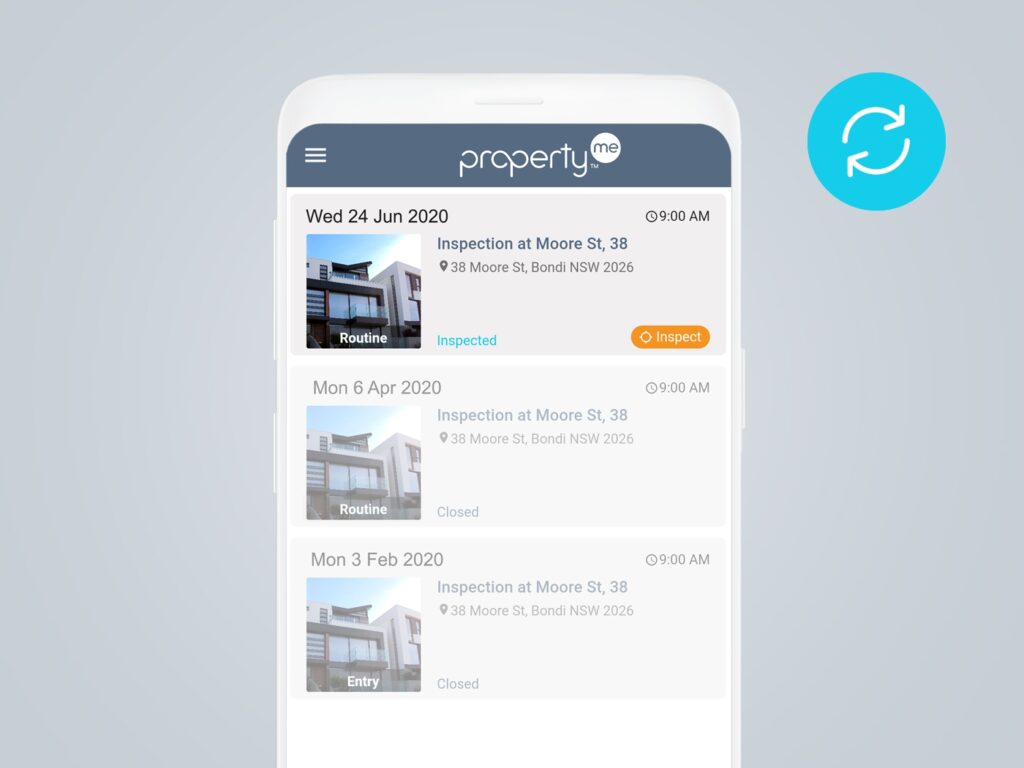With a new financial year comes exciting new features. This month we’re excited to announce the release of our new tenant inspection app—InspectMe!
InspectMe helps keep you and your tenants safe by giving them the ability to complete routine inspections. The app is now available for your tenants to download in the App Store and Google Play store.
What is InspectMe?
InspectMe is our new tenant inspection app—it allows you to share property inspections with tenants and gives them the ability to complete routine inspections without you physically attending the property. Not only does this keep you and your tenants safe, but it also saves you the inspection planning and commute time!
As a property manager, here’s what you can do with InspectMe:
Share routine inspections
Share routine inspection reports with your tenants to give them the ability to add notes and attach photos for each room, up until you mark the report ‘Complete’.
Review and edit reports
Prior to making the routine inspection report available to the owner, you can review any photos and notes that your tenant has added and edit the report as needed.
Share entry inspections
You can also share entry inspection reports with your tenants. The tenant will be able to view comments but will not be able to alter the report.
Automatic sync
InspectMe automatically saves and backs up data. If your tenant is connected to the internet, the app will sync to PropertyMe in real-time. If no internet is available, the app will store inspection data and upload it once your tenant is connected again.
How InspectMe works
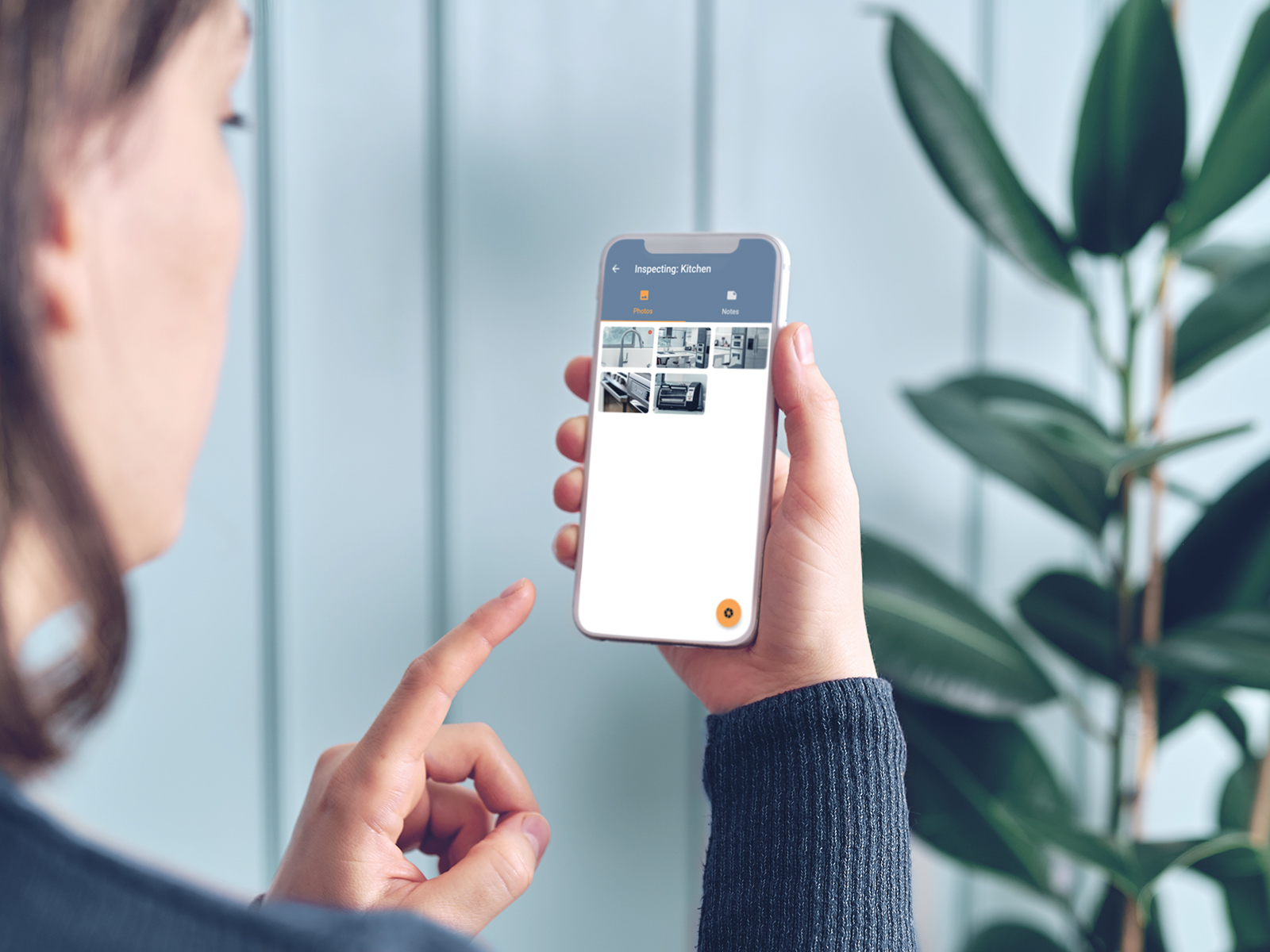
Once you’ve created a routine inspection, edit the report template to ensure accuracy as your tenant will be able to see the inspection summary and property areas.
Here’s how to share a routine inspection with a tenant:
- Open the routine inspection report and click ‘Edit Report’.
- In Overview, toggle ‘Share with tenant’ to Yes and hit ‘Save’ at the bottom.
- Navigate to Messages > Outbox. You should see an automatically generated message that’s ready to go.
- Edit the message as needed before clicking ‘Send’.
Your tenant will then receive an email letting them know that an inspection report has been shared with them. The email also includes links to download the InspectMe app and instructions on how to log in and complete the inspection.
Subsequently, here’s what your tenant needs to do:
- Download the InspectMe app from the App Store or Google Play store.
- Log into InspectMe with their Tenant Access details.
- Click on the inspection with the orange ‘Inspect’ button on it.
- Add Photos, Photo Notes and generic Notes to each room. The image and note icons for each room become bold once data has been recorded.
- Tick off rooms as they’re completed. This will move the completed room to the bottom of the list.
- Once the inspection is complete, all image and note icons should be bold and all rooms should be ticked. They should then email you to confirm completion.
Once you’ve received confirmation from the tenant that the inspection has been completed, you can review and finalise the inspection report.
After you mark the inspection report as ‘Complete’, the status of the inspection will change to ‘Closed’ in InspectMe. Any previously completed inspections will appear faded in InspectMe and your tenant will have view-only access to them.
If you’re a PropertyMe subscriber, you can read the full release notes on the Knowledge Base. Here are some additional Knowledge Base resources to help you out:
- Tutorial: Creating and completing InspectMe inspections
- How to create an InspectMe inspection
- Using InspectMe
- How to complete an InspectMe inspection
- Activating Client Access and Bulk inviting tenants
Let us know if you have any thoughts, feedback or questions on InspectMe by emailing [email protected].